TypeTest.io - Improve your typing speed
Chapter 3: The mechanics of efficient typing
Now that you've assessed your current typing abilities and set clear goals, it's time to focus on the fundamental mechanics that make efficient typing possible. Even if you've been typing for years, revisiting these basics can eliminate bad habits that may be limiting your speed.
This chapter covers the physical foundations of typing proficiency—the positioning, movements, and setup that enable your fingers to reach their maximum potential.
Proper hand positioning
The cornerstone of efficient typing is correct hand placement. This creates the muscle memory reference points that allow you to type without looking at the keyboard.
Home row positioning
The "home row" refers to the middle row of letters on a standard QWERTY keyboard, where your fingers should naturally rest:
- Left hand: A (pinky), S (ring finger), D (middle finger), F (index finger)
- Right hand: J (index finger), K (middle finger), L (ring finger), ; (pinky)
Your thumbs should rest lightly on the space bar, with the left or right thumb (or both) used for pressing it.
The small bumps or ridges on the F and J keys serve as tactile markers to help your index fingers find the correct position without looking. This is your anchor point for all other key reaches.
Hand posture
Beyond finger placement, your overall hand posture significantly impacts typing efficiency:
- Keep your wrists straight and level, neither flexed up nor down
- Position your hands to create a slight arch, with fingers curved naturally
- Hover your palms slightly above the keyboard rather than resting them on the desk
- Maintain a relaxed hand position—tension slows movement and leads to fatigue
A common mistake is flattening the fingers across the keyboard. This forces unnecessary hand movement to reach keys that should be accessible with simple finger extensions.
Common hand position errors to avoid
- Anchored wrists: Resting your wrists heavily on the desk or keyboard restricts finger movement
- Floating hands: Hovering your hands too high creates instability and inaccuracy
- Collapsed arches: Flattening your palms and fingers forces inefficient lateral hand movements
- Tense fingers: Rigidity in your fingers slows down key transitions and causes fatigue
Try this exercise: Place your hands in the home row position, close your eyes, and type a few simple words like "asdf jkl;" without looking. If you struggle to remain accurate, spend extra time reinforcing this fundamental position.
Optimal keyboard selection
While technique matters more than equipment, your keyboard can significantly impact your typing comfort and efficiency, especially during longer sessions.
Keyboard types
Various keyboard designs offer different advantages:
Membrane keyboards
- Pros: Quiet, inexpensive, often spill-resistant
- Cons: Less tactile feedback, keys may feel "mushy"
Mechanical keyboards
- Pros: Excellent tactile feedback, durable, precise actuation
- Cons: Louder, more expensive, heavier
Chiclet/laptop keyboards
- Pros: Low profile, light key travel, portable
- Cons: Less feedback, keys closer together
Ergonomic keyboards
- Pros: Better wrist angle, can reduce strain
- Cons: Steeper learning curve, sometimes larger footprint
For most typists focused on speed improvement, a standard mechanical keyboard with medium-resistance switches provides the best balance of feedback and typing comfort. However, the "best" keyboard is ultimately the one that feels most comfortable to you.
Key features to consider
When selecting a keyboard for speed typing, prioritize these features:
- Key travel distance: 2-4mm is ideal for most typists
- Actuation force: The resistance when pressing a key (45-60g is a balanced range)
- N-key rollover: Ensures all keypresses register when typing quickly
- Key spacing: Standard spacing reduces error rates compared to compact layouts
- Keyboard height and angle: Should promote a neutral wrist position
Remember that an expensive keyboard won't automatically make you faster—proper technique matters far more than premium equipment.
Workspace ergonomics for sustained practice
Your typing environment plays a crucial role in both comfort and speed, especially during longer practice sessions.
Chair and desk setup
- Chair height: Adjust so your feet rest flat on the floor
- Desk height: Position so your elbows form approximately 90-degree angles when typing
- Keyboard placement: Center the keyboard in front of you, with the G-H keys aligned with your midline
- Monitor position: Place at eye level, about an arm's length away
Lighting and environment
- Lighting: Ensure adequate, non-glare lighting that illuminates the keyboard if needed
- Distractions: Minimize visual and auditory distractions during focused practice
- Temperature: Keep your hands warm—cold fingers are less dexterous
Typing duration and breaks
Even with perfect ergonomics, sustained typing requires strategic breaks:
- For every 30 minutes of typing practice, take a 2-3 minute break
- Use breaks to stretch your fingers, wrists, and shoulders
- Consider the "20-20-20 rule": Every 20 minutes, look at something 20 feet away for 20 seconds to reduce eye strain
Touch typing fundamentals
Touch typing—typing without looking at the keyboard—is essential for reaching speeds beyond 40-50 WPM. If you haven't fully developed this skill, it's worth investing time here before focusing on pure speed.
The key map
Each finger is responsible for specific keys in touch typing:
Left hand:
- Pinky: Q, A, Z, and left Shift
- Ring finger: W, S, X
- Middle finger: E, D, C
- Index finger: R, F, V, T, G, B
Right hand:
- Index finger: Y, H, N, U, J, M
- Middle finger: I, K, ,
- Ring finger: O, L, .
- Pinky: P, ;, /, and right Shift
Thumbs:
- Space bar (either thumb or both)
Developing keyboard awareness
The transition to touch typing requires developing spatial awareness of the keyboard:
- Visualization: Study the keyboard layout until you can mentally picture where each key is located
- Tactile markers: Use the F and J bumps as reference points
- Finger drills: Practice moving each finger to its assigned keys without looking
- Gradual weaning: If you currently look at the keyboard, gradually reduce looking by covering only certain sections at first
The "cover method"
If you struggle with looking at the keyboard, try this progressive approach:
- Cover just the number row with a piece of paper or keyboard cover
- Once comfortable, extend the cover to include the top letter row
- Continue until the entire keyboard is covered, with only the screen visible
- Practice with this setup for at least 15 minutes daily until touch typing becomes natural
This method creates a psychologically easier transition than covering the entire keyboard immediately.
Letter-by-letter progression
Another effective approach for developing touch typing skills is to master the keyboard in sections:
- Start with just the home row (ASDF JKL;)
- Add the top row (QWERTY UIOP)
- Incorporate the bottom row (ZXCVB NM,.)
- Add numbers and symbols
The rhythm of efficient typing
Beyond finger placement, typing speed depends on developing a consistent, fluid rhythm.
Keystroke timing
Efficient typing isn't about frantic finger movement—it's about consistent, rhythmic keystrokes:
- Aim for even timing between keystrokes rather than bursts of speed followed by pauses
- Press keys with just enough force to register (about 40-60 grams of pressure)
- Release each key immediately after pressing to prepare for the next keystroke
The role of auditory feedback
The sound of your typing provides valuable rhythm feedback:
- Even, consistent sounds indicate good rhythm
- Irregular sounds often signal hesitation or uncertainty
- Many fast typists develop a nearly musical cadence to their typing
Try closing your eyes occasionally during practice and focusing on creating an even, consistent sound with your keystrokes.
Two-handed alternation
Words that alternate between left and right-hand keys are typically faster to type than those requiring consecutive keystrokes from the same hand or finger. English fortunately has a relatively balanced distribution between left and right-hand letters.
Practice with words that promote this alternation, such as:
- "minimum"
- "telephone"
- "Colorado"
- "establishment"
Movement efficiency principles
Beyond basic positioning, these advanced movement principles will help maximize your typing efficiency:
Minimizing finger travel
- Keep finger movements small and precise
- Let fingers return to home row position when not in use
- Use the closest finger for reach keys when appropriate
Preparing for the next keystroke
Expert typists begin positioning for the next key while still pressing the current one—a technique called "key overlap" that significantly increases speed.
Simultaneous key combinations
When using modifier keys like Shift, Ctrl, or Alt:
- Use the opposite hand when possible (left Shift for right-hand letters)
- Develop a smooth "rolling" motion rather than pressing both keys simultaneously
With these mechanical foundations in place, you're ready to understand how your current typing speed fits into the broader progression of typing proficiency—the WPM ladder I'll explore in the next chapter.